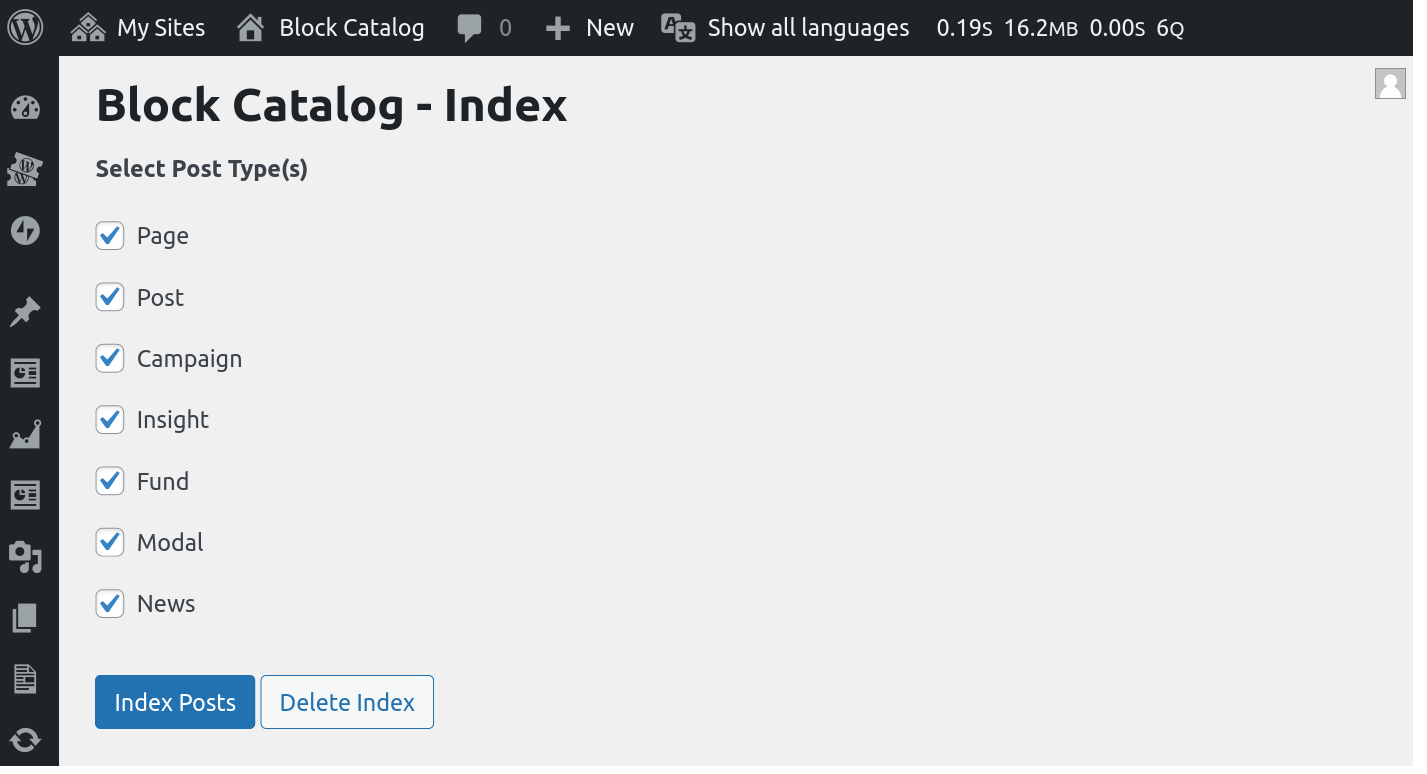விளக்கம்
- Find which blocks are used across your site.
- Fully Integrated with the WordPress Admin.
- Use filters to see Posts that use a specific block.
- Find Posts that use Reusable Blocks.
- Use the WP CLI to quickly find blocks from the command line.
- Use custom WordPress filters to extend the Block Catalog.
Getting Started
-
On activation, the plugin will prompt you to index your content. You need to do this first before you will be able to see the various blocks used on your site. You can also go to WP-Admin > Tools > Block Catalog to do this yourself. Alternately, you can run the WP CLI command
wp block-catalog indexto index your content from the command line. -
Once indexed, you will be able to see the different blocks used on your site in the Block Catalog Taxonomy.
-
Navigating to any Block Editor post type will also show you the list of blocks present in a post.
-
You can also filter the listing to only show Posts that have a specific block.
Screenshots
அடிக்கடி கேட்கப்படும் கேள்விகள்
-
1) Why does the Plugin require indexing?
-
Block Catalog uses a taxonomy to store the data about blocks used across a site. The plugin can build this index via the Tools > Block Catalog screen or via the WP CLI
wp block-catalog index. After the initial index, the data is automatically kept in sync after any content updates. -
2) Why does the name displayed in the plugin use the blockName attribute instead of the title?
-
If your blocks are registered on the Backend with the old register_block_type API, you may be missing the
titleattribute. The newer register_block_type_from_metadata uses the sameblock.jsonon the FE and BE which includes the Block title.When the plugin detects such a missing
title, it uses theblockNamesuffix instead. eg:- xyz/custom-block will display as Custom Block.To address this you need to update your custom block registration. If this is outside your control, you can also use the
block_catalog_block_titlefilter hook to override the title as seen here.
Reviews
இந்த செருகுநிரலுக்கு மதிப்புரைகள் எதுவும் இல்லை.
பங்களிப்பாளர்கள் & உருவாக்குனர்கள்
“Block Catalog” is open source software. The following people have contributed to this plugin.
பங்களிப்பாளர்கள்Translate “Block Catalog” into your language.
Interested in development?
Browse the code, check out the SVN repository, or subscribe to the development log by RSS.
Changelog
1.5.4 – 2024-02-29
- Added: Support for the WordPress.org plugin preview (props @dkotter, @jeffpaul via #38).
- Changed: Significantly improved performance of block catalog reset on larger WordPress installations (props @dsawardekar, @Sidsector9 via #41).
- Changed: Clean up NPM dependencies and update the minimum node version to 20 (props @Sidsector9, @dsawardekar via #43).
- Security: Bump
tj-actions/changed-filesfrom 39 to 41 (props @dependabot, @peterwilsoncc via #39). - Security: Bump
follow-redirectsfrom 1.15.2 to 1.15.4 (props @dependabot, @Sidsector9 via #40).
1.5.3 – 2023-11-23
- Fixed: PHP 8.2 deprecation warnings (props @dsawardekar, @ravinderk via #34).
- Added: PHPUnit 9.x support (props @dsawardekar, @ravinderk via #34).
- Security: Bump
sharpfrom 0.32.3 to 0.32.6 (props @dependabot, @faisal-alvi via #32).
1.5.2 – 2023-11-16
- Changed: Bump WordPress “tested up to” version to 6.4 (props @qasumitbagthariya, @jeffpaul via #28, #29).
1.5.1 – 2023-10-24
Note that this release changes the name of the base plugin file. As such, you’ll probably need to reactivate the plugin after updating.
- Added: Add our standard GitHub Action automations (props @jeffpaul, @dsawardekar, @dkotter via #10, #20, #22, #23, #24, #25).
- Changed: Update our plugin image assets (props Brooke Campbell, @jeffpaul, @dsawardekar, @faisal-alvi via #11, #17).
- Changed: Updated the main plugin file name (props @dkotter, @peterwilsoncc, @dsawardekar via #18).
- Security: Bump
@babel/traversefrom 7.22.8 to 7.23.2 (props @dependabot, @dkotter via #21).
1.5.0 – 2023-08-11
- Added:
BetaSupport Level (props @jeffpaul, @dsawardekar via #3). - Added: Adds support for multisite via WP CLI (props @dsawardekar, @Sidsector9 via #9).
- Fixed: Missing name in the
block_catalog_taxonomy_optionshook (props @dsawardekar, @fabiankaegy via #6).
= 1.4.0 – 2022-12-03
- Improves Core Block Display Titles logic
- Fixes parent term for blocks registered without namespace
- Improve Reusable Block detection
- Add hooks to support nested variations
- Adds unit tests
1.3.2 – 2022-11-25
- Updates readme.txt
1.3.1 – 2022-11-25
- Minor docs updates
1.4.0 – 2022-12-03
- Improves Core Block Display Titles logic
- Fixes parent term for blocks registered without namespace
- Improve Reusable Block detection
- Add hooks to support nested variations
- Adds unit tests
1.3.0 – 2022-11-25
- Adds support for hierarchical classification
- Improves WP CLI find command
- Adds inline filter hook documentation
- Updates screenshots
1.2.2 – 2022-11-25
- Updates Documentation
1.2.1 – 2022-11-25
- Improves block title detection when default title is missing.
- Initial svn release
1.2.0 – 2022-11-24
- Improves filter output with wp_kses.
1.1.0 – 2022-11-23
- Improves batch indexing for larger sites.
- Refactor delete index to use batch mode.
- Improves error handling during indexing & deleting via WP-Admin.
1.0.1 – 2022-11-21
- Initial release